I wanted to share with you a few options for marketing on Facebook even if you do not want to have an active Facebook account for yourself.
Facebook is a huge opportunity for authors that are looking for just one more book sale, one more reader and that elusive one more fan. Many people do not trust Facebook as a platform where they want to spend their time and do not enjoy sharing their personal information with the powers that be like Zuckerburg and other corporate entities. I have the perfect solution for you as an author.
Create a Facebook account. A master account as it were. You do not need to have friends, photos, locations or any of the other more intrusive information listed. It is enough to say Your name or Pen name and your occupation as Author.
Once you have that created you are able to build pages. These are simple enough to create you simply use the drop down arrow on the very edge of your facebook header and click Create Page. 
Next name your page The Title of your book. Once you have chosen the style and titled your page, you will want to add the book’s cover art, your blurb or back cover description and other information that you feel will help sell your book to potential readers. 
Now comes the tricky part. This is where the images will come in handy. On the top of your new page, you will go to settings. Click settings and you will see the settings options come onto the screen. 
On the left-hand panel, you will find Edit Page as the third option from the top. Click Edit Page. The Edit page screen will appear and you will be looking for Templates.
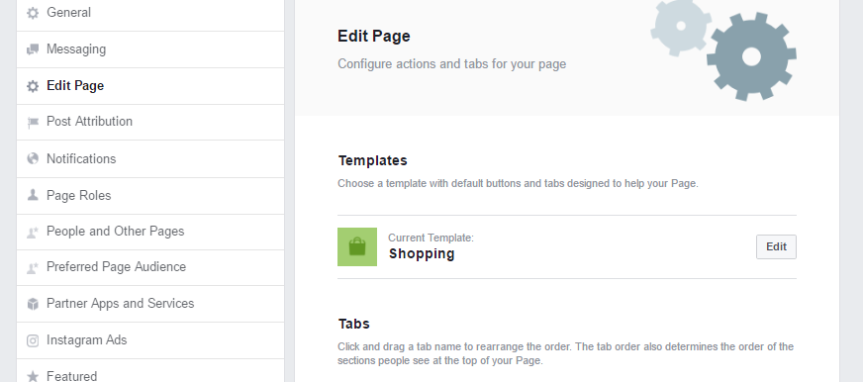
Click Edit beside the current template and you will be asked to choose which template you want to use on your new book page. Choose Shopping. It is actually about half way down the list. When you exit the screen you will see your page now has a shop now button.
On the left-hand panel of your page, you will see the shop option has been added to the list. Click Shop. 
Click add Products in the center of the screen. This is where you will add products to your page. Go to the Amazon or other Retail link and get the URL for your book. Add your book cover in the add photo slot.

Name your product the title of your book and the price that it is available on Amazon or another retailer. If the product is on sale, you are able to share that on this screen. Once again describe your product using genre and other keywords that describe your book. Add the retail URL in the space provided and slide share this product on your page. Hit Save.
The last steps will take you back to the Book Title page and hover over Shop Now. A drop down menu will appear and you will click Edit Button. You will click Shop on your Website. 
Once you click Shop on your website, a box will come up that asks for the URL of the book once again. Add it again in the space provided and you are able to have people buying your book without having to hang around on Facebook giving personal information.
and you are able to have people buying your book without having to hang around on Facebook giving personal information.
You are able to do this with each of your books. There is a second part that is just as important. When you find reviews about your books click share to facebook, use the drop down menu and share the post on your books page using hashtags like
There is a second part that is just as important. When you find reviews about your books anywhere on the internet remember to click share to facebook, use the drop down menu and share the post on your book’s pages using hashtags like #fivestarreview, #mybooktitle, or #myauthorname.
Your posts are advertising for you, sharing your good news and keeping you off of the Facebook platform. The sharing of posts to the Book’s Facebook page works even if you are active on Facebook. It keeps your book in the public eye and invites readers to take a peek at your work. Share any book signing event posts or author interviews on the book pages too. It is a wonderful tool reaching potentially thousands (read millions) of new readers.
I hope you enjoyed learning a little trick about promoting your book. If so, leave me a comment. I will keep looking for special little-known tips and tricks for you.



Thank You. I just updated my facebook page with this information.
LikeLiked by 1 person
So glad it helped. Good sellers no!
LikeLiked by 1 person
Thanks Vicki for the tip. I have a Author page but hadn’t thought of doing a page for the book by itself. Any tips for adding amazon URL to blog. I’ve tried several times but the pic never shows up only the URL on the side of page.(a blonde moment. LOL)
LikeLiked by 1 person
Add the image separately. Up on the very top section on the add product screen. You may need to save the image new in order for it to save. There are more specification instructions on the image size. Click the hyperlink for those specifications. If that doesn’t work let me know and I will try to help you more.
LikeLike
Very helpful post. Thank you for sharing.
LikeLiked by 1 person
I am glad you found it useful. I hope it works smoothly for you.
LikeLiked by 1 person
Well I am something of a klutz but I got a book series page set up, following your instructions. So I reckon if I can do it, anyone can and I will get round to doing one for all my books so thank you again x
LikeLiked by 1 person
Glad you got it set up! Be sure and share posts on it so that you have linkage to it. 🙂
LikeLiked by 1 person
I will. xx
LikeLiked by 1 person
Excellent info and using it immediately!
LikeLike
Reblogged this on CKBooks Publishing and commented:
Great blow by blow setup of a Facebook Author Page. I’d recommend naming it by your author page not your book title, since, hopefully, you’ll be writing multiple books.
Thanks Vicki!
LikeLiked by 1 person
I have an author page as well as a page Facebook page. IT might be redundant, but I do get readers on all three pages so far. 🙂 I appreciate your input. I may stop making book pages if it is.
LikeLike